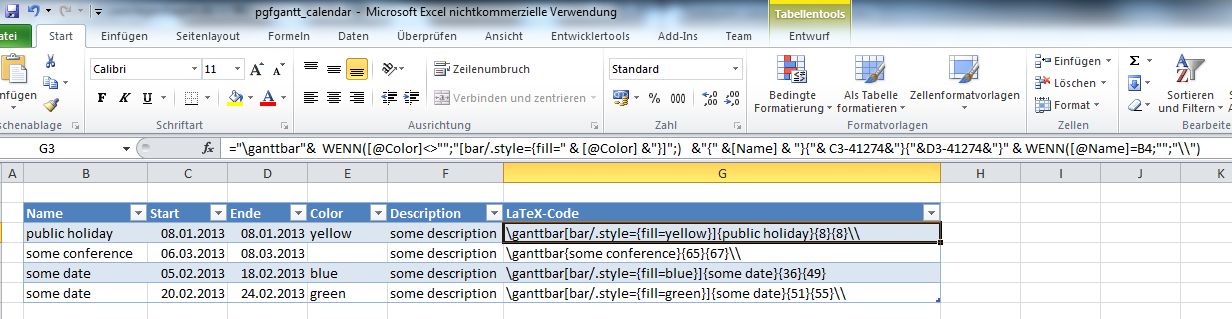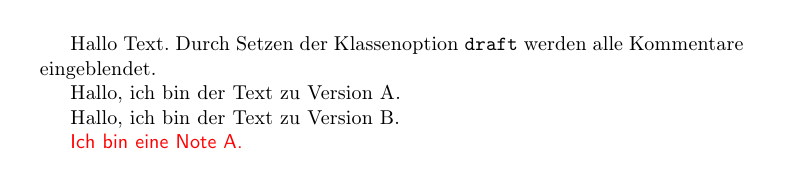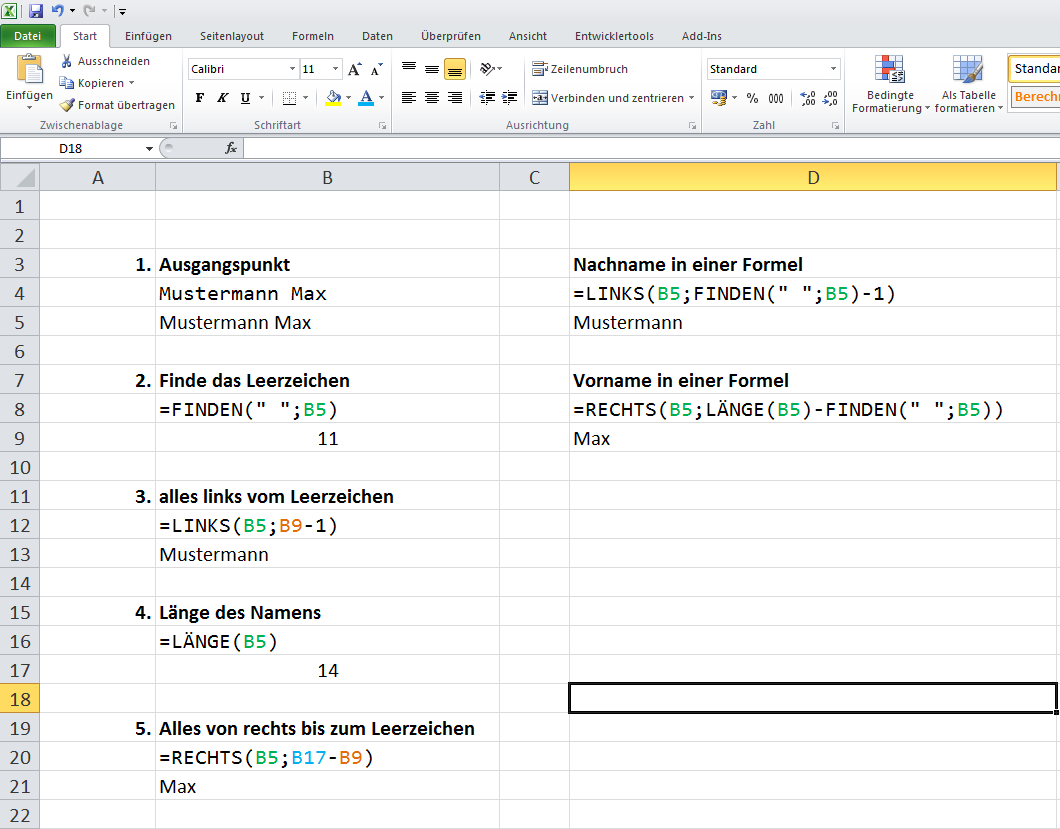Programming Post-Commit Hooks for Subversion with Python
I am a regular user of Subversion, all my important TeX files are stored in a SVN repository. SVN has a few builtin hooks, which means at certain events certain scripts are called. The following templates can be found in the hooks subdirectory of the server repository:
- post-commit.tmpl
- post-lock.tmpl
- post-revprop-change.tmpl
- post-unlock.tmpl
- pre-commit.tmpl
- pre-lock.tmpl
- pre-revprop-change.tmpl
- pre-unlock.tmpl
- start-commit.tmpl
It does not matter in what kind of language the scripts are written, Subversion only cares if an executable script (or *.exe file with this name) is present (remove ‚.tmpl‘ at the end of a script to activate it). Today, after reading http://palita.net/2011/08/24/svn-hooks-automatischer-checkout-nach-commits/, I was interested in writing a small Python script which notifies me if a commit has taken place. Based on some e-mail script from http://segfault.in/2010/12/sending-gmail-from-python/ and the argparse tutorial I managed to finish this script in just a few minutes. argparse is needed since Subversion calls the post-commit script with two parameters, the path to the repository and the version of the commit.
One note on the Google password: It is recommended to use application-specific passwords, see http://support.google.com/mail/bin/answer.py?hl=en&answer=1173270 for details.
#!/usr/bin/python import smtplib # part of standard installation import argparse # not part of standard installation parser = argparse.ArgumentParser() parser.add_argument("path", help="path to the repository on the server") parser.add_argument("version", help="version of the commit") args = parser.parse_args() print args.path print args.version server = 'smtp.gmail.com' port = 587 sender = '<sender mail address>' recipient = '<receiver mail address>' password = "<password>" subject = 'SVN Commit' body = 'SVN Commit: ' body = body + args.path + ' ' + args.version headers = ["From: " + sender, "Subject: " + subject, "To: " + recipient, "MIME-Version: 1.0", "Content-Type: text/html"] headers = "\r\n".join(headers) session = smtplib.SMTP(server, port) session.ehlo() session.starttls() session.ehlo session.login(sender, password) session.sendmail(sender, recipient, headers + "\r\n\r\n" + body) session.quit() |
Deutsche Zusammenfassung: Subversion stellt gewisse Einsprungspunkte bereit, zu denen man eigene Skripte ausführen kann. Mit Python lässt sich recht einfach ein Skript schreiben, das einen Nutzer über z.B. ein Commit informiert.